
| Manuscript Home | | | Submission Instructions | | | Information for Authors | | | Reviewer Instructions | | | Tips | | | | | Logout | | | Journal Home | |||
|
APS Spotlight Cover Program A custom solution for authors to showcase their work. Learn more here To ensure proper functionality of this site, both JavaScript and Cookies must be enabled. |
||||||||||||||||||
|
Updates and Announcements Tips Please make sure you have taken time to fully read the Author Instructions (link above). These instructions are designed to give you everything you need to get started with online submission for this journal.
In addition, you can click on the help signs What are the best File Types for artwork submission?Glossary of Terms Bitmap Artwork Submission For a guide to high quality figure files, see: https://www.physiology.org/author-info.preparing-figures Please submit figures only in grayscale or RGB color. Figures not intended to be printed as color must contain only grayscale graphics.Please size the artwork according to the ratio at which you expect it to be reproduced for publication. (You may wish to use the printed journal column width as a guide.) Do not embed figures in the text of the manuscript with your word processing software. Figures must meet the minimum resolution standards in the chart below to reproduce well in print.
Back to Common Questions Artwork Software We suggest you use a standard application such as Photoshop, Illustrator, or Freehand. Most programs used for making images into suitable files (see above) will have their own internal Help functions and manuals for use. However, you may find the items below useful while preparing your artwork: SAVE ASBookmarking Many websites suggest you "bookmark" the URL (website address) so you don't need to remember the URL. We suggest the opposite! Always use the link provided in one of your emails (if you have received one), or type the URL into the address bar in your browser. Never use a bookmark, 'favorite' (Netscape), shortcut or URL remembered by your browser when you are typing the address. If you use a bookmark, the login page will load correctly, but it may not let you into the site. For security reasons, each session on the system is given a different identifier. Using shortcuts like this refers to a redundant identifier from a previous session, so the system does not let you in. (Internet banks use similar tricks to keep their sites secure, which you would expect, as a customer). BrowsersThis system will operate more effectively with the most current versions of Microsoft Internet Explorer, Mozilla Firefox, and Apple Safari. For the best performance with this system we recommend the most current versions of these browsers and Acrobat Reader. When selecting a browser to use with this system, please keep in mind that we have found Internet Explorer works best for PCs and Firefox or Safari work best for Macs. We make this recommendation for this system only and do not intend to imply that this is true in all situations. Please take the time to update your software. For more information on browsers and system requirements, please view the Requirements page. Occasionally you may notice that unwanted characters appear in your text in place of the intended text. This is caused by not having the optimal browser character settings. The best advice we can offer to prevent this from happening is to suggest that you make your character settings as broad as possible by choosing a Unicode or ISO character set. By choosing "View" on your browser, then "Encoding", you will be able to see what your browser is currently set to. If you change it to be Unicode or ISO, you have less of a chance of transferring characters our tracking system does not recognize. CookiesThe Manuscript Tracking System is dependent upon the use of cookies in
order to track different roles for different logins. Cookies are small
harmless files that are sent to your PC by web sites. Most computer operating
systems are defaulted so that cookies are stored. However, if you have
Windows XP the default is such that cookies are blocked. To use this site
properly, you will need to unblock this default. Otherwise you will encounter
problems with XP compatibility (such as "Unauthorized" messages). For the best and most up-to-date advice on what to do about your cookie defaults, and for more information about cookies (what they are, how they work) we suggest you look it up on the Microsoft homepage. Back to Common Questions Email Submission
Manuscript Home Page Macintosh and Linux Operating Systems Passwords If you already know your password, but for some reason it is not working, it may be that you have been "locked out". For security reasons, three failed attempts to log into the system will lock you out for a short period of time. You can either try again later, or contact Editorial Office and ask them to email your password to you. Back to Common QuestionsPDFs PDF stands for Portable Document Format. It is a standard format for embedded post script documents across all platforms (Macintosh, PC, Linux) and requirements (screen resolution up to print resolution). While developed independently, it is best known through the freely available plug-in products from Adobe. When you submit your manuscript files online, they are turned into PDF so that editors and reviewers can access the documents on screen over the Internet from whatever platform they use and irrespective of how fast their connection speed is. PDF technology is essential to the operation of the Manuscript Tracking System because it is universal, and because it converts all files into a reproduction quality good enough for reading on screen and printing from a desktop printer (which is why conversion takes place). To download the reader software for free, click here . You will not need any software to create PDFs as the system does this for you. Please note that you cannot use the online software to create PDFs for any purpose other than as an integral part of manuscript submission. Please note that our system cannot convert encrypted files. If your file is encrypted we would ask that you please recreate the file without encryption before attempting to submit it electronically. You can check to see if your file is encrypted by looking at the file properties. If you are unable to recreate your file without encryption then you will get an error message. Our editorial staff will print out the file and scan it in manually. If your file was a PDF then this will not result in any loss of resolution; however, if your file was an image file then most likely there will be a loss of resolution and image clarity. Checking Conversion and Submission You may need to check that conversion has been successful (from the link on your desktop when you are prompted) more than once. If ten minutes elapse and you still do not have access to a 'PDF' version of each file, conversion has not been successful. This is not likely to happen, but if it does, you should first delete the failed file using the 'delete' link below the file in question on your desktop. Then make sure that the system accepts files of the type that you are trying to upload by referring to the dropdown boxes for "file type". If the file you are uploading is not in the dropdown list, then it is likely that you are trying to upload an unsupported file type, in which case you should convert the file to an acceptable format before submitting it. If the file type is correct, try to upload it again, and repeat the conversion process. If this fails, email the journal office and tell them you have had a failed conversion. They will be able to assist with the submission. Submission has been successful when you can see the PDF reproduced on-screen from the 'PDF' link for the file(s). Post Submission Manuscript Changes Security Passwords and Encrypted URLsAll users have to enter a password, or have access to an encrypted URL, to access their part of the system. Encrypted links and passwords are only ever sent to the email addresses of registered users. Newly registered users receive a random temporary password emailed to the address entered on their registration form. Our system requires them to change the temporary password the next time they login. The same security checks are in place for users that forget their passwords. The system prompts creation of a new random temporary password through the 'Unknown/Forgotten Password?' link on the login page. After accessing this link the user is emailed a new password and required to update it the first time they login. Users passwords are kept encrypted in a secure SQL database, which is separate to the operating system and protected by an industry standard firewall. The system does not record an un-encrypted version of the users passwords. The encrypted URL's our system uses have a checksum mechanism that will reveal any alteration made by tampering with the URL. This ensures that users can only access the information that is meant for them. Other Security MeasuresHacking in by guessing passwords through multiple attempts is prevented because the system locks people out after several failed attempts to log in. When an authorized user is logged in, cookies are used to track that user's approved level of access. 'Roles' are determined from three pieces of information: the user identity, the manuscript identity, and the type of user (author/reviewer, editor, staff). This allows the system to have a fine-grained security approach. For example, an author on one manuscript may be a reviewer on another manuscript. The system will provide author-level access for the authored manuscript and reviewer-level access for the reviewed manuscript. Back up ProceduresWe have a three tier back up procedure, the data and files on our database is backed up every 15 minutes and our web servers and file servers are backed up daily. Mirror copies of our backups are kept in two different locations to allow for disaster recovery. Reviewers Access to Manuscripts After Review Generally in paper-based peer review systems the reviewers are asked to destroy or return the manuscript after they have reviewed it. The same restriction is in place on our on-line tracking system. After submitting their review the reviewer no longer has access to the PDF through our system. Viruses The manuscripts are scanned for viruses using industry standard virus scanning software as part of the submission process. The virus software is updated daily to ensure maximum protection. How much time will it take to submit online? Time taken for submission will depend on factors such as how many supporting
files there are, how readily available these are from your computer, whether
you have all the relevant details to hand (contributing author addresses,
for example) and the speed of internet connection you have. A reminder
screen with a checklist of what you should have to hand will appear when
you click 'Submit Manuscript' on the system desktop. Having these items
to hand and having the files ready on your PC will greatly speed up the
submission process. The table below shows the sort of durations to expect when uploading
files over the internet. It is based on an upload speed of 56kbps. Ordinarily
(especially in the US, or within institutions) this will be faster:
As well as upload, some extra time (a minute or so) for each file is
required so that the "conversion engine" can convert your files into PDF. Please also see uploading (below), and PDFs. Uploading Bitmap Bitmap is a type of graphical file format that represents images as a set of dots (called "pixels"). Some formats also include compression to reduce file sizes. Bitmap formats are commonly used for photographs and grayscale images. Changing the size of bitmap images can result in changes to the image. CMYK CMYK stands for Cyan Magenta Yellow Black, the colors used in the printing process. (K is used to avoid confusion with blue.) All files that were created in RGB color must be converted to CMYK before publication. Compression This is squeezing data into smaller chunks to save disk space and/or download time. GIF and JPEG are both file formats that use compression. There are a variety of techniques but they normally rely on substituting/removing repeating strings of data.There are some utilities that allow for any files to be compressed. Examples of these are Stuffit for the Macintosh and WinZip for Windows PCs. DPI Stands for dots per inch. DPI specifies the resolution of an output device, such as a computer screen or a printer, or an input device such as a scanner. EPS Encapsulated Postscript. This is a file format that uses maths to describe images rather than dots to describe images. EPS is a subset of Postscript with some structural conventions. This format is useful for printing fine detail and will allow scaling of images to any size without loss of quality. Unlike Postscript, an EPS file often contains a preview of the image that will allow it to be viewed in a page-layout progam. Generally, an EPS file cannot be edited except by the software program that created it. This is often referred to as vector artwork. Export To save a file in a different format. For example, many Adobe Photoshop files can be exported to become GIF or JPEG files. File format A set of instructions that describe how to store, access, or transmit digital information. Being able to match the format of data created in one program to what can be opened by another is the basis for file compatibility. GIF GIF stands for Graphic Interchange Format. Its resolution is not adequate for print production, so we advise you not to send us figures in this format unless you have a slow internet connection speed. Grayscale This is an image made up of 256 different shades of grey. Half-tone This is the 'breaking up' of images into dots so that they can be printed by the four-color process (CMYK). The effect can be clearly seen when you look closely at a large billboard poster. Hard copy This refers to high-quality images that can be electronically scanned to be positioned within an electronic page-layout program such as QuarkXpress. Hard copy does not refer to CD-ROMs, floppy disks or computer hard drives. JPEG Stands for Joint Photographic Experts Group who wanted smaller files to transmit 'down the wire'. JPEG files lose information each time they are saved so it is advisable only to save a file as a JPEG once. Layers This is a feature found in many graphics programs, such as Adobe Photoshop. It allows parts of an image (including text) to be created and moved independently. It is similar in concept to sheets of acetate placed on top of each other. They can be combined (flattened) to produce a one layer image or the layers can be kept intact so that they can be edited later. Line Art An image that requires sharp edges and high contrast between areas of the image that have ink and those areas that do not. These images require a higher resolution to create the sharpness that is necessary. This is generally in Postscript or EPS format. PICT PICT is another type of bitmap format. PICT has been around since the early days of the Apple Macintosh and does not contain the complex information needed for print production. Thus we do not accept figures in PICT format. Postscript A page description programming language created by Adobe that is a device-independent industry standard for outputting documents and graphics. The key feature of PostScript is device independence, allowing different output devices from different manufacturers, which may not be compatible through any other means, to print the same file in more or less the same way. Resolution Resolution is the number of dots within a given area, usually (square) inches. This measure of image quality only applies to bitmap images. Low resolution can cause a jagged appearance to lines and contours. Generally a file that is 72 dots per inch (DPI, same as pixels per inch) will be suitable for viewing on screen, but will appear fuzzy when printed out. A file at 150 DPI will be ideal for printing on a desktop printer, and a file at 300-600 DPI will be suitable for professional printing. When you upload your files, our system converts them to PDF. We optimize the resolution for screen and desktop printer use, as needed for the review process. We also keep your original files in case higher-resolution images are requested. We do not routinely use high-resolution files during the review process because these can take a long time to download from the internet. If you are using Adobe Photoshop, the image resolution can be found in the 'Image Size' dialogue box under the 'Image' menu. Pixels per inch is the same as DPI. LPI is Lines Per Inch. The measurement for LPI is always exactly half that of DPI. Hence 300 dpi is equal to 150 lpi. RGB Stands for Red, Green & Blue. This is the color process used by computer displays. RGB color is very different from CMYK color. The number of colors that can be generated by RGB mode is much larger than can be generated by CMYK. PLEASE NOTE: although graphics created and saved in RGB may look good on your monitor, they can never be used in print products. All work submitted in color should be in CMYK. You can convert RGB color to CMYK in many software packages and vice versa (although it is much better practice to compose the image in CMYK from the outset). RTF Stands for Rich Text Format. It is a generic format which acts like an embedded file format. In other words it carries more information than plain text (TXT). It keeps record of emboldened text, italics, the font used, paragraphs. A file saved in RTF from Word Perfect will transport to Word and retain most of its formatting. Screen Resolution "Screen Resolution" is a phrase commonly used in two main scenarios. On computers, the phrase is used to describe the quality of the display on your monitor. In modern systems you can set this from anything between 256 colors to "True Color" (thousands of colors). In the publishing industry, "screen resolution" is used to differentiate between files suitable just for viewing on a PC monitor, files suitable for printing out on a desktop printer, and files suitable for sending to press. Suitability is determined by the DPI (dots per inch) in a file. Generally a file that is 72dpi will be suitable for viewing on screen, but will be fuzzy when printed out. A file at 150dpi will be ideal for printing on a desktop printer, and a file at 300 - 600dpi will be suitable for sending to press. When you upload your original files, they are converted to PDF. We optimize the DPI resolution for screen and desktop printer use - the two functions most required of files in the review process. We also keep hold of your originals so that, if your paper is accepted, and you submitted high resolution artwork, we can use these to send straight to the printers (saves time). We would not want to use high resolution files during the review process because these can take a long time for editors and reviewers to download from the Internet (also saves time). TIFF or TIF Stands for Tagged Image File Format. This is a bitmap format that is the most commonly used in professional printing. It is quite versatile and can contain color information as Grayscale, RGB or CMYK. There are also built-in compression techniques that allow them to take up relatively little disk space. Vector A graphic image drawn in shapes and lines, called paths. Images created in Illustrator and Freehand (graphic design software) are vector graphics. The advantages of this format is that artwork can be scaled and manipulated without loss of quality. Vector graphics are resolution independent, that is, they will print up to the capabilities of the output device without any loss of quality. EPS is a vector format.
Video Some journals accept the submission of video files in support of manuscripts. If the journal you are submitting to accepts video, you will be able to see from the submission form (there will be an option to select how many video files you want to upload. If there is no option for this, then the journal does not accept video submission). Video is normally in one of the more common video filetypes such as .mov or .mpeg. Back to the top Please press HOME to continue. Back to Top |
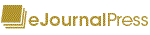 |
| Manuscript Home | Submission Instructions | Reviewer Instructions | Contact APS | Help | Logout | Journal Home | ||
| Terms of Service Licensed under Patent #US 7,620,555B1 | ||
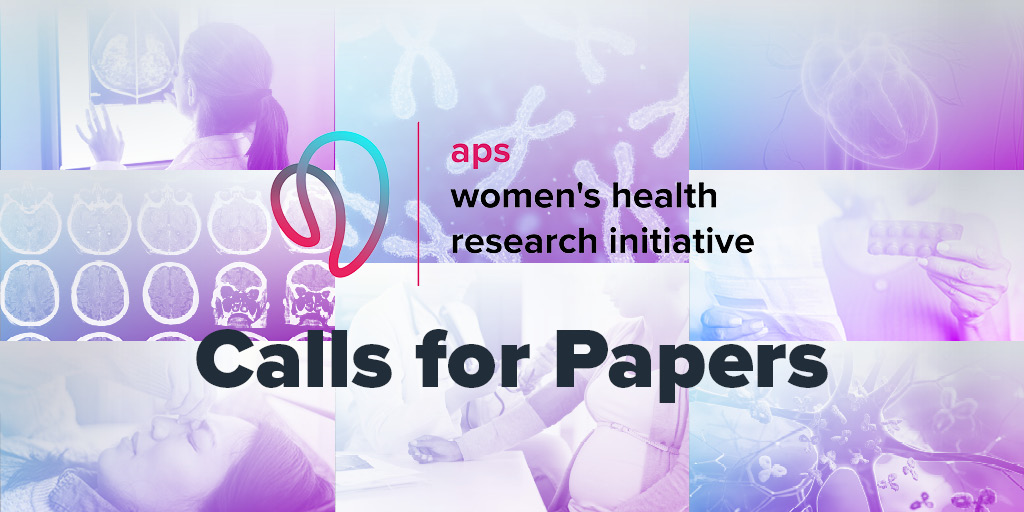
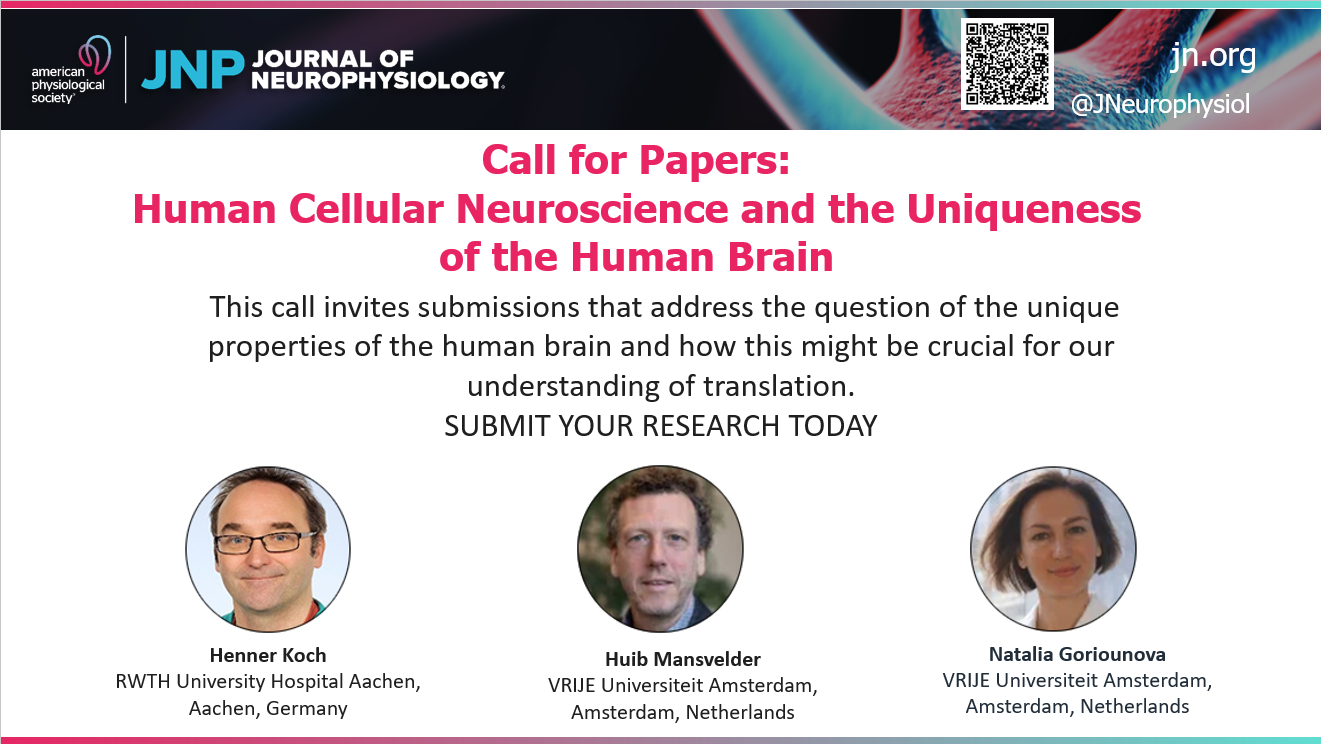
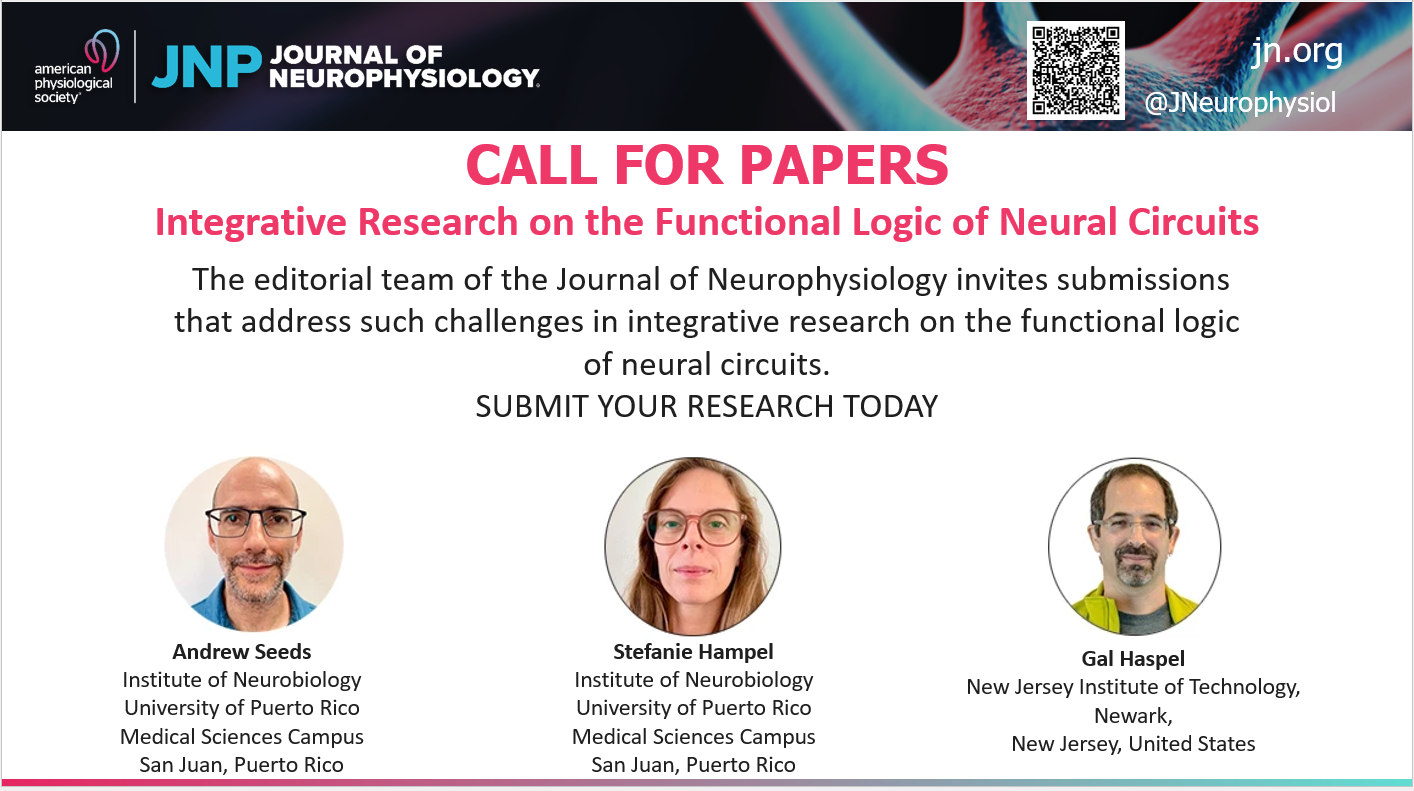
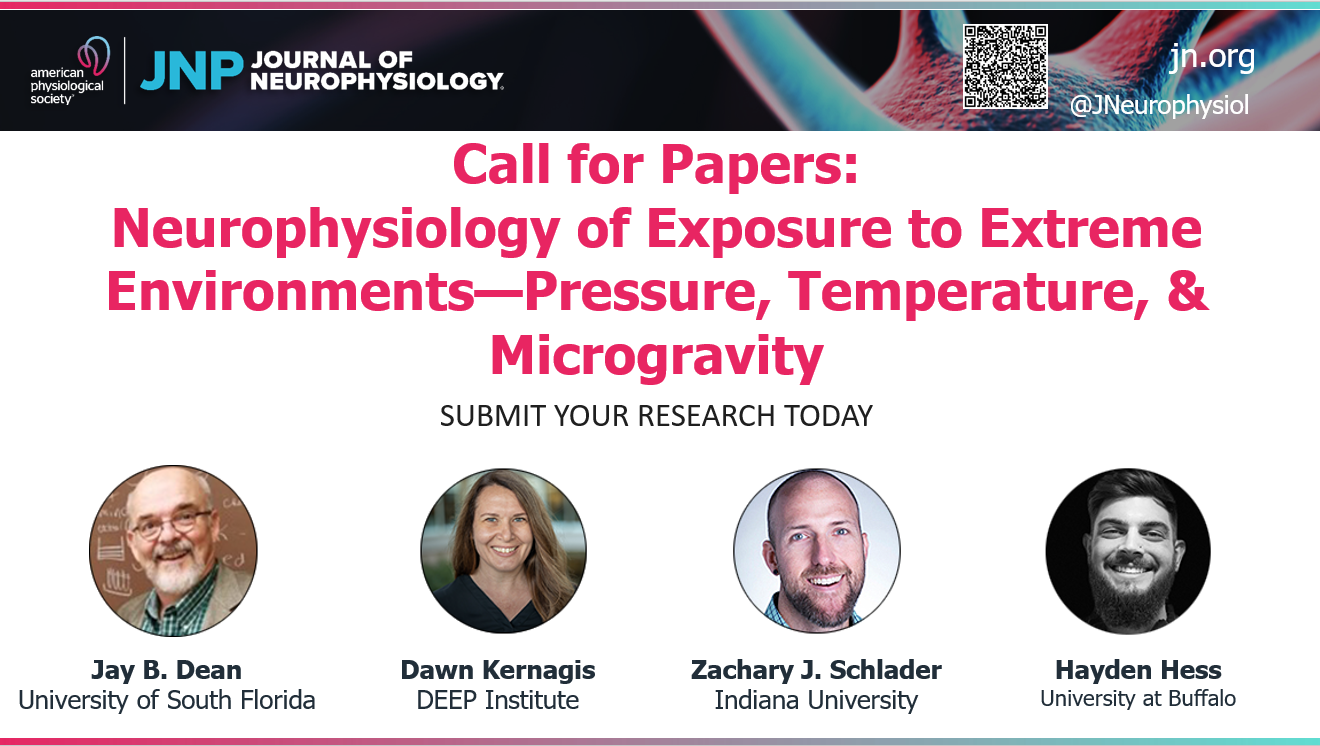
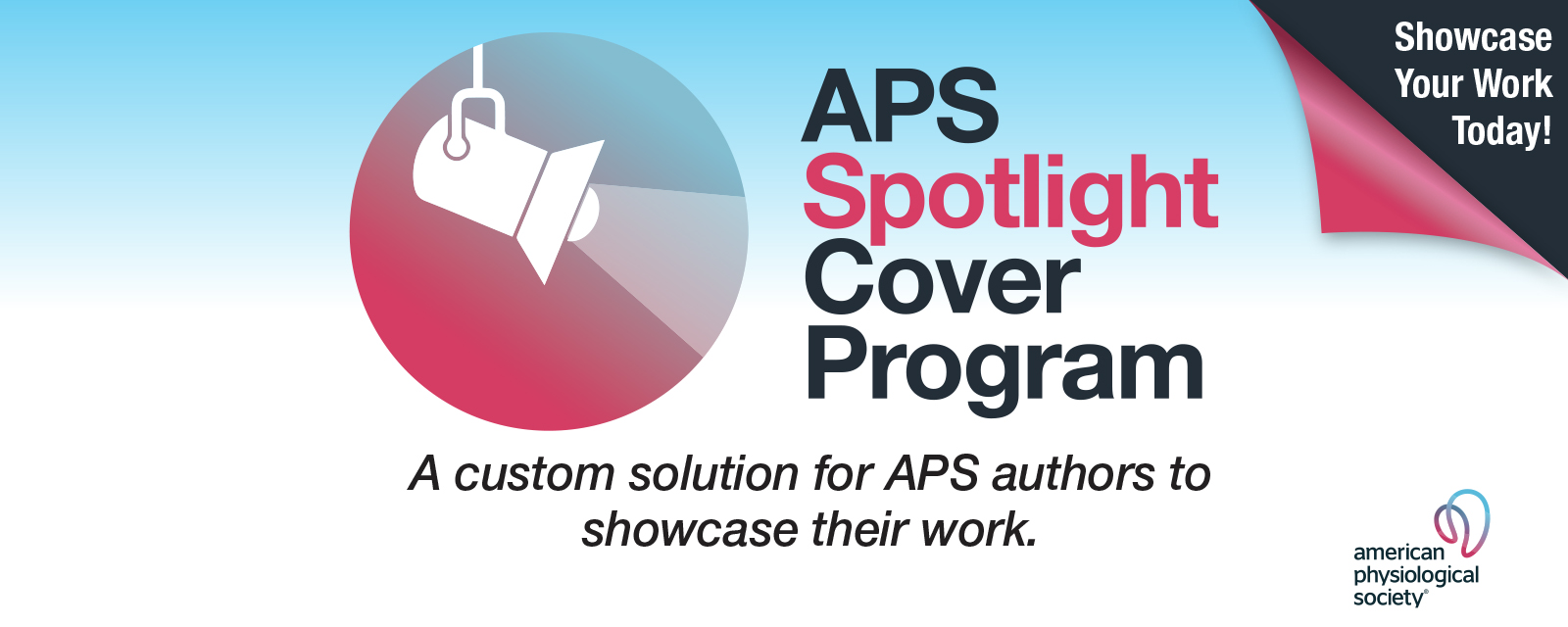
 spread throughout the system at any time for context-sensitive assistance. Should further help be required, please contact the Journal's Office.
spread throughout the system at any time for context-sensitive assistance. Should further help be required, please contact the Journal's Office.